InfoCenter
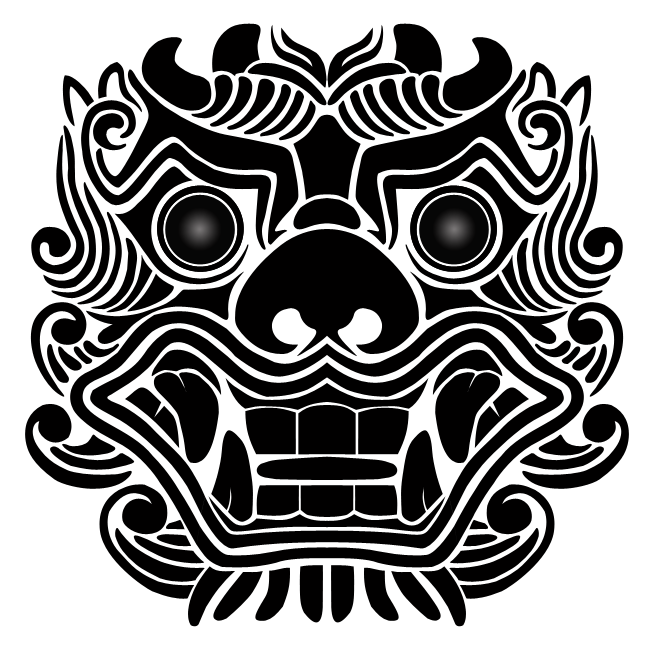
Pän::The Board
Latest ver. 1-0-32
in MS Store
New to Go?
Visit Beginner's Lounge
InfoSite
Sensei's Library
Life in 19x19
OGS
Go content creator?
Back to Contents < Prev Next >
Information and View Control
Main window of the app
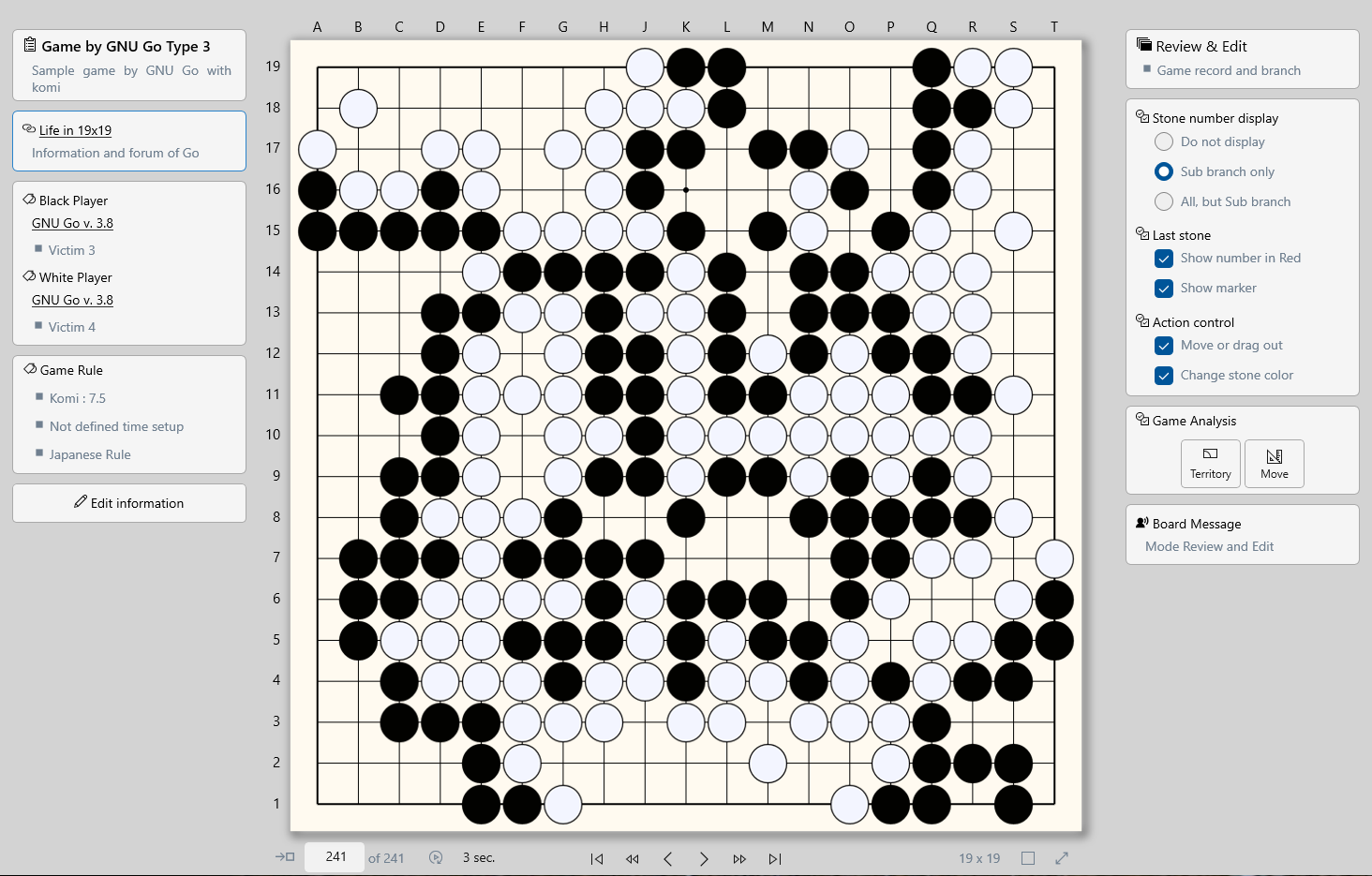
As shown, the main view of the board is divided to 3 parts as below.
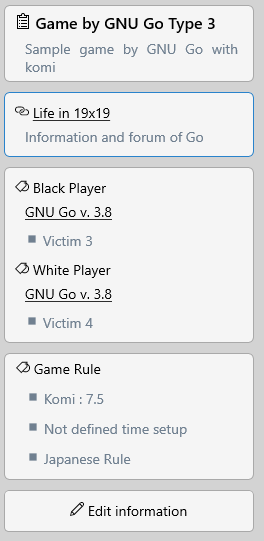 |
‘Game information’ panel at left shows game setup values. Game title and its short description Web link if defined Player information and applied game rule Game edit button if the information is not locked. |
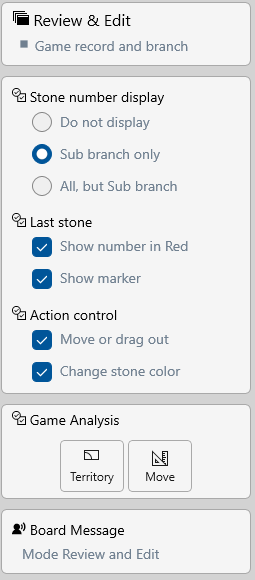 |
‘Mode and display control’ panel at right shows the current selected board mode and the controls that override or detail control determined from the status bar. Shows check buttons for stone number and the last stone display. shows check buttons to set the mouse action on the board. Shows ‘Game Analysis’ buttons that gives the analysis result for territory by GNU Go or move recommendation by Leela Zero LITE version ‘Board Message’ at the bottom displays what and how the board is doing. If something needs to caution, warning sound with red letter is displayed. |
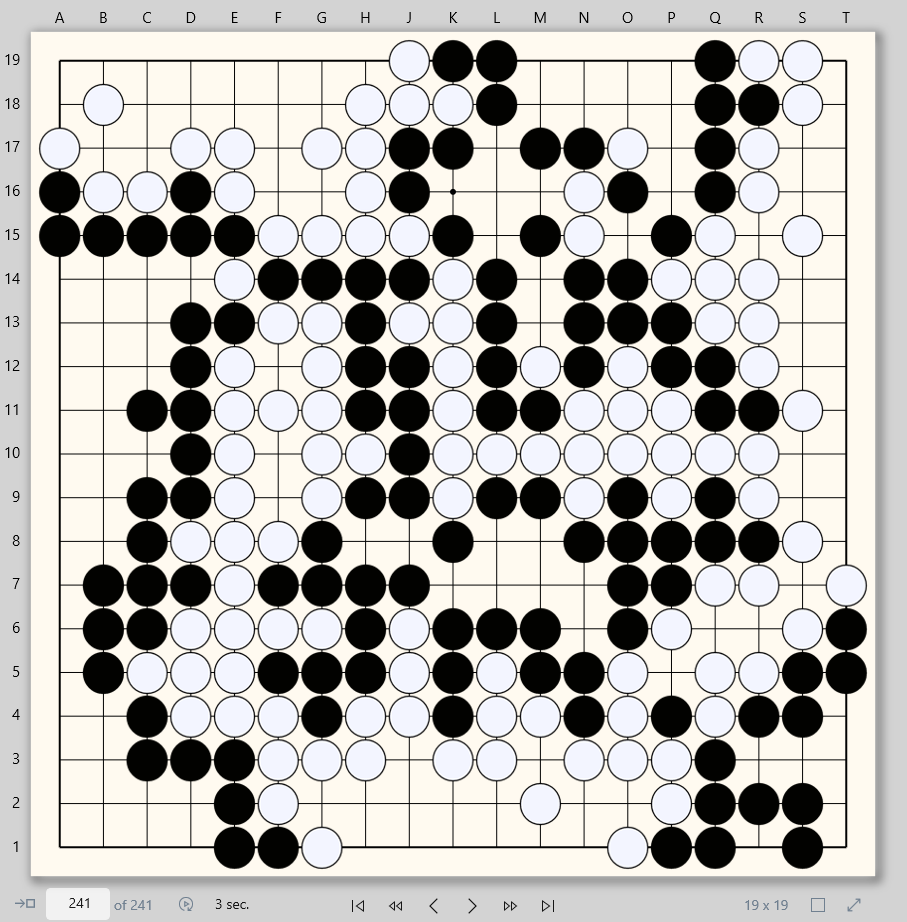 |
Board shows the determined size of board and the stones if exists. |
Board controls at the bottom

 |
‘Jump and AutoPlay’ put the stone number into the box and click or enter displays the stone list to the number. Or, AutoPlay button plays the stone list from the current view to the end or until stop button clicked. |
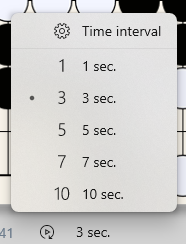 |
‘TIme Interval’ setup is available for AutoPlay |
 |
‘Traverse’ buttons. |
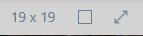 |
‘Board status’ display. The display shows currently 19x19 size of board, cusor on board is empty large size square. The last button clicks enlarge the board display by removing the status bar that can be useful on small size of display. |
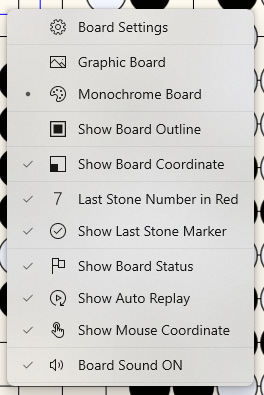 |
Move the cursor on the board and click the right button of mouse. It shows current board setting values as shown. User can select graphic board or monochrome board. Also able to show or hide controls of the board |
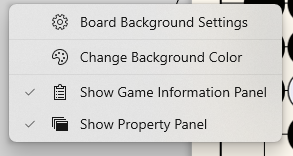 |
Move the cursor on the left or right side of the board and click the right button of mouse. It shows also the menu bar that user can determine the display of the board background. |